Understanding The Linux TTY Subsystem
A deep dive into the history, legacy, and inner workings of the Linux TTY subsystem.
Photo by Lewis Ngugi on Unsplash
In a previous article, I wrote a brief introduction to the current state of the TTY Subsystem. This article builds on the concepts covered in that article, adding a practical understanding of how the TTY Subsystem works. We’re building a simple terminal emulator in Golang. This installment is the second article in my ‘terminal emulator’ series.
The first thing we’re going to build is the user interface. It’s nothing fancy, just a triangle with legible text in it. I’ll use the Fyne UI Toolkit. It’s mature and reasonably documented. Here’s our first iteration:
The program above uses the Fyne UI API to render a text grid with the text “I’m on a terminal!”.
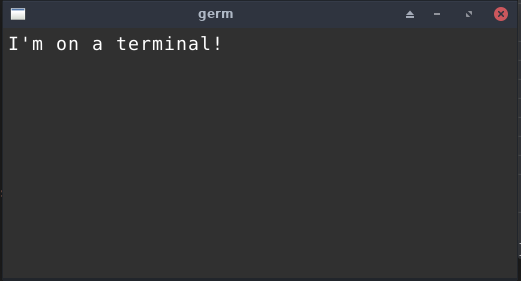
The next step involves connecting to the TTY driver that lives in the kernel. We’ll be using the pseudoterminal for this task. Like the TTY driver, the pseudoterminal lives in the OS kernel. It consists of a pair of pseudo-devices, a pty master, and a pty slave.
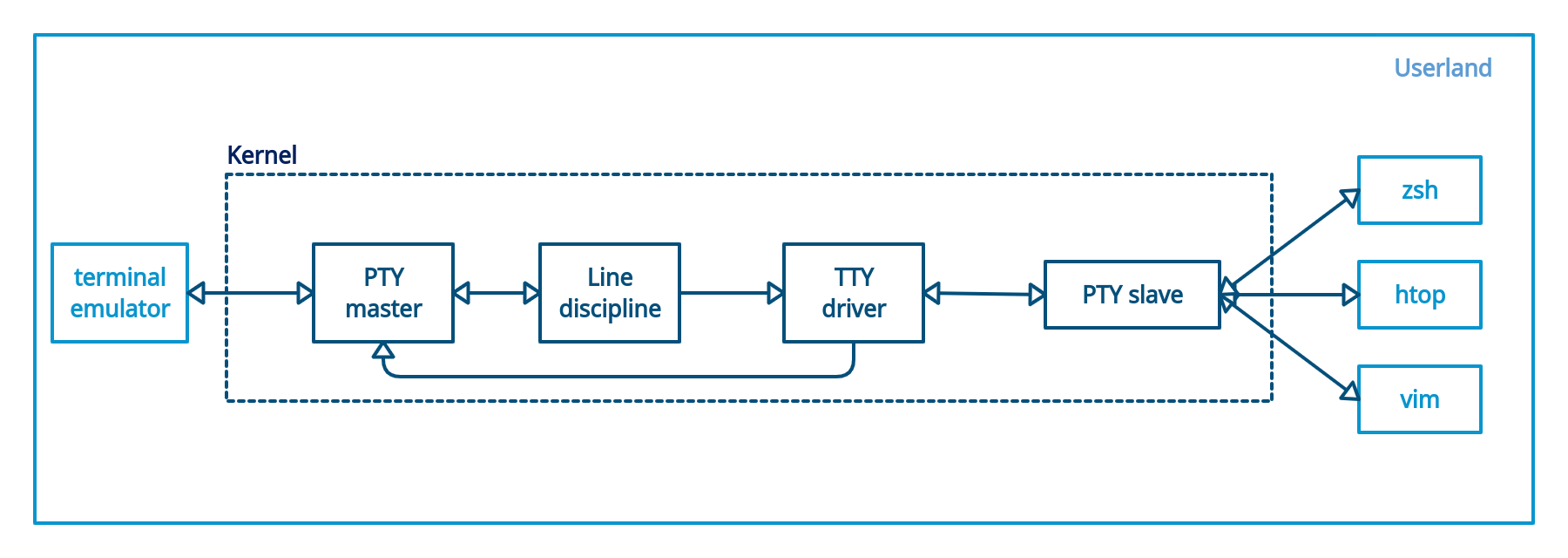
The pty slave receives all its input from the pty master. It also sends all its output to pty master. The pty master sends keystrokes from the keyboard to the pty slave. It also prints output from the pty slave to the display. I’ll use pty, a Go package for interfacing with Unix pseudoterminals.
In the code above, lines 22-30 handle starting the bash process. We now have a pty master pointer p (line 23).
Line 32 writes the characters “ls” and the return carriage byte to the pty master. As explained in the diagram above, the pty master sends these characters to the pty slave. Simply put, we’ve sent a command to the bash process.
The program above results in a text grid with an unordered list of items in your current directory.
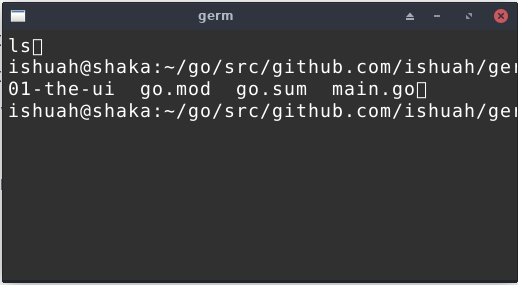
We’re now going to read input from the keyboard and write to the pty master. The Fyne UI toolkit provides an effortless way of capturing keyboard input.
SetOnTypedKey captures special keypress events and passes them to our callback function, onTypedKey. Special keys include the escape key, enter key, backspace, etc. Our callback function only handles one special keypress event, the enter keypress.
SetOnTypedRune works very similarly to SetOnTypedKey, except instead of special keypress events, it captures character keypress events. The attached callback function onTypedRune writes the characters to the pty master.
I’ve also added a goroutine that reads from the pty master and writes to our UI text grid. There’s no buffer or cursor management. The result is beautiful chaos.
When you run the program above and type a command, let’s say ‘ls -al.’ You should see the UI update with the expected output. If you like throwing caution to the wind, run ping 8.8.8.8.
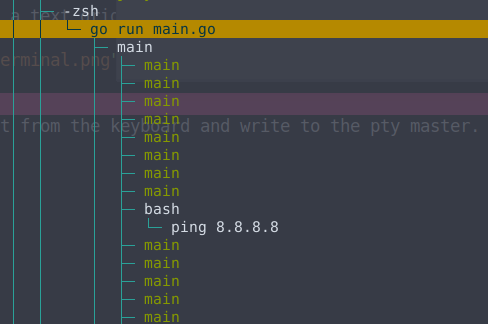
We’re not handling signals yet, so Ctrl-C will not stop the job. You’ll have to terminate the terminal emulator.
So far, we can type commands on our terminal emulator, receive command output, and chaotically print to our UI. Let’s make a few improvements on how we print to screen. We’ll update our display goroutine to display the pty output history instead of just printing the last line on the screen. The pseudoterminal doesn’t manage output history. We’ll have to handle it ourselves using an output buffer.
Our output buffer comes in the form of a slice of rune slices. I’ve declared a constant MaxBufferSize to limit buffer size because this is what sane people do. You’re probably wondering why I used a slice instead of an array. We’ll come to that in a bit.
In our previous iteration, we read from pty master in chunks of 256 bytes. I’ve updated our reader goroutine to use a bufio.Reader. The bufio.Reader type has a method ReadRune that returns a single rune and its size in bytes. This method feeds our output buffer one rune at a time.
Line 72 - 79 defines an if block that checks whether the read rune is a newline character. If it is, we know that we’re about to append a new line. Before we do this, we first check whether the buffer is at capacity (line 73). If it is, we pop the first line to create space for the new line. MaxBufferSize is 16. This way, we always have a buffer of length 16 holding the last 16 lines of pty master output.
The display functionality is now running on its goroutine. It redraws the display every 100 milliseconds.
We now have a simple terminal emulator in 100 106 lines of Go! Of course, there’s still a long way to go before our tiny program can be called a functional terminal emulator. The next articles in this series will cover ansi escape codes, special keys, signals, and the all-powerful cursor.
